Notch is an inevitable feature of the newest Android devices. Its existence is pretty annoying and it sticks on your screen permanently, whether you like it or not.
The year 2018 is a constant repetition of ‘The Notch Generation.’ While it may sound like a burden to me, maybe it does not feel the same to you!
Yet, there are times when hiding the darn thing is an irresistible feeling regardless.
When Apple introduced notch with iPhone X all other manufacturers started copying the design and almost all other companies launched the Android phone with a notch at the top.
Some have big and wide and some have the small and thin notch, depending on the user’s preferences it may be annoying to have something cut out of the screen.
Initially, we had to accept what are they were offering, but you can hide the top notch, while there is no option in the settings there are some apps and tricks to get rid of top notch.
Fortunately, the prayers of folks like myself have been rescued from such harassment thanks to the Android developer & XDA member who goes by the handle Zacharee1.
His talent and skills have put out a free-to-use service called ‘Nacho Notch.’
What does Nacho Notch entail?
If you think that there is no use for the Notch then Nacho Notch is the perfect tool to keep it hidden without tricks and complexities.

As this year progresses, the market will introduce numerous phones with notches which makes buyers wonder about its real purpose, which, honestly, is none but just a matter of style.
Currently, the phones that support Nacho are:
- Huawei P20
- P20 Pro
- LG G7 ThinQ
- LG G7+ ThinQ
- OnePlus 6.
- Essential Phone PH-1
- Asus ZenFone 5
- Asus Zenfone 5Z
- Xiaomi Mi 8
- Vivo V9
- Vivo X21
- Honor 10
- Honor Play
- Huawei Nova 3
- Huawei Nova 3i
- Poco F1
- Nokia 6.1 Plus
- Realme 2
In fact, that is just the tip of the iceberg.
Considering that almost all newest devices come with it but every upcoming design of Android flagships will add the notch.
Thus, Nacho Notch brings the solution for the inevitable truth.
Rumors coming from OEMs state that they would offer a similar feature in the Settings.
However, it’s best to assure once that Notch will be hidden considering that not all OEMs are reliable.
How to add Nacho Notch?
- Find the free Nacho Notch app on Play Store.
- Add the applet to Quick Settings.
- Enable or disable as per your wish.
One of the top advantages of this app is that it does not run like an app. You simply have to add the feature as a ‘tile’ in the Quick Settings bar.
So, whenever you need to use it, just swipe-down the notification bar and press the tile.
How to add Nacho Notch tile to Quick Settings menu?
Upon installing the app, it won’t show up right away in the Quick Settings menu. You need to make it reappear in the shortcuts menu using gestures.
Since Android Nougat swipe gestures have become more common.
1. Just swipe down twice from the top of the screen.
- Tap the ‘edit’ mode when the ‘pencil’ icon or three vertical dots displayed.
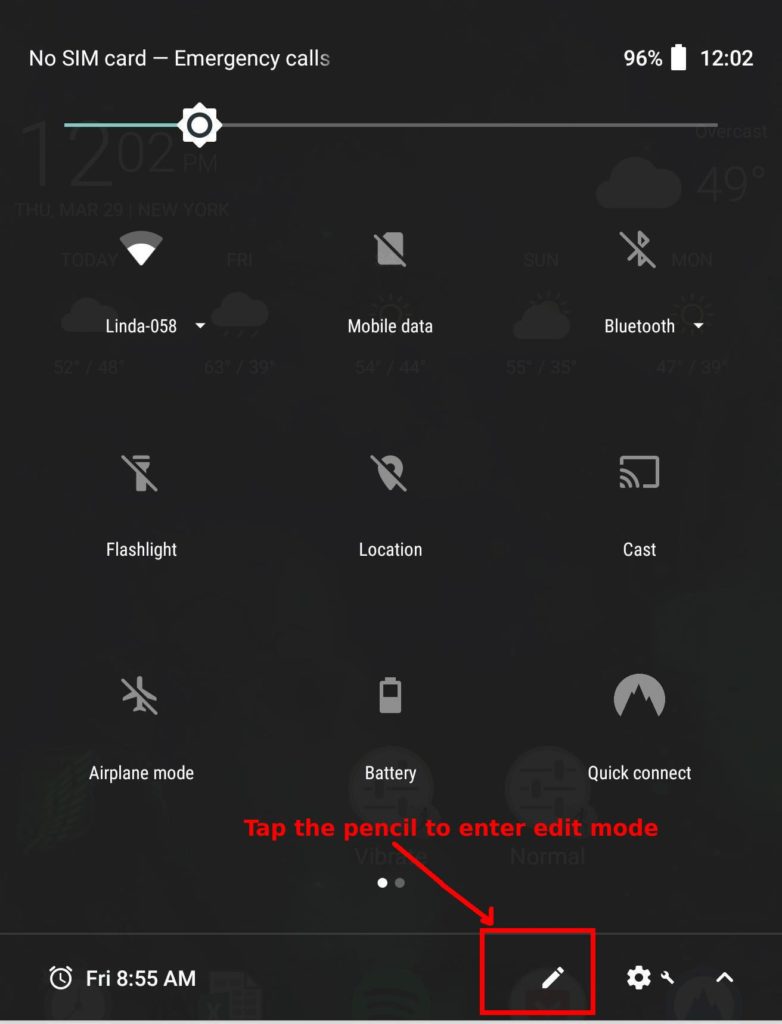
- Now, find ‘Hide Notch’ tile.
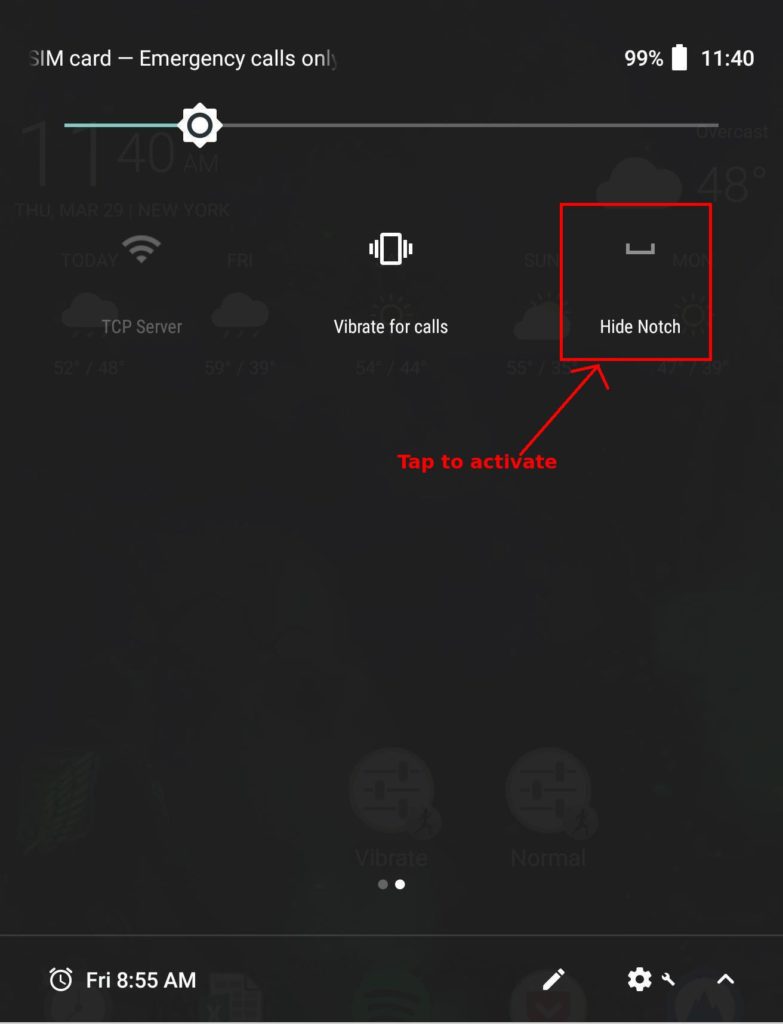
- Add it to shortcuts by simply dragging & dropping.
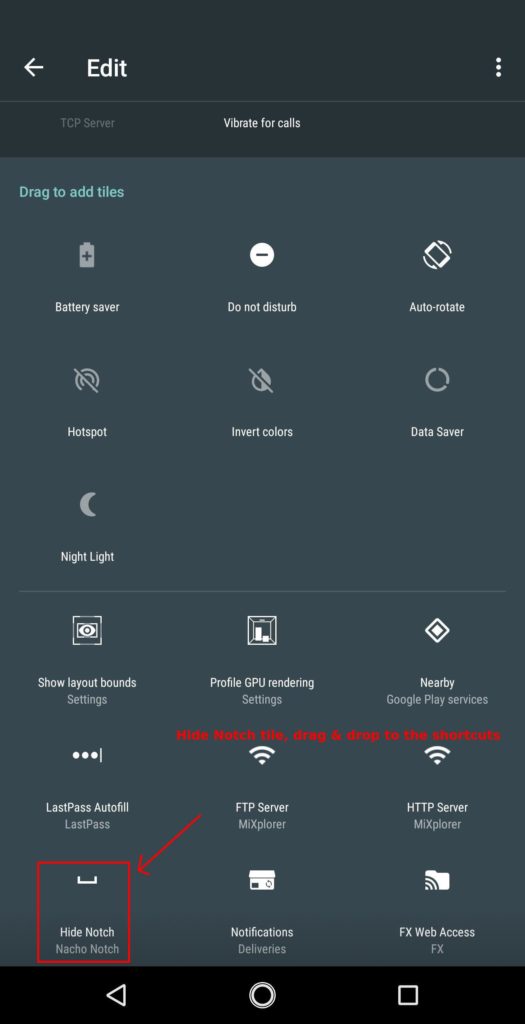
- Then, press save or tap the back arrow in the upper-left spot.
How to hide display notch?
After adding the ‘Hide Notch’ tile to the Quick Settings menu, swipe-down the notifications bar once more.
- Tap the tile to hide Notch.
- To show the notch, tap the tile one more time.
- Once the tile is enabled, it becomes white and text underneath displays “Show Notch.”
- To see how it looks, fire open an app.

Now, the top bar should turn into a dense black bar, thus you should be able to hide display notch precisely.
In addition, to an extent, Nacho Notch work on Notch-less devices as well with Android 7.0 or later.
However, be aware that it would a bit different since that it shows a black status bar throughout the top of a notch-less device.
Note: If you have to use app launchers such as Nova launcher, then the Nacho Notch would act a bit differently by hiding the Notch completely in the top bar.
Nacho Notch is a simple tool that works independently and is a lightweight application.

No comments:
Post a Comment