Pretty much everyone has a Gmail account, so it’s a big deal that Google decided to overhaul the interface. The new Gmail redesign has started rolling out, and many users are already able to take advantage of some cool new features.
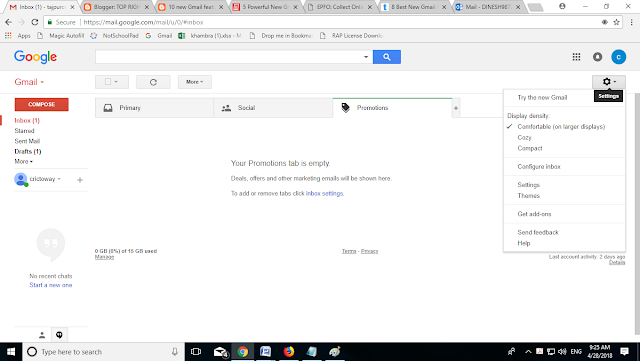 |
| IN GOOGLE |
1.Very First Click on Try the new gmail
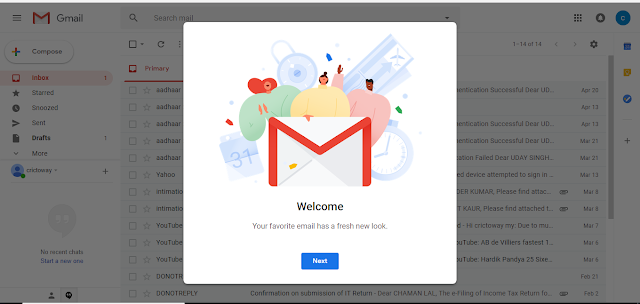 |
| IN GOOGLE |
Inline Action Buttons
Easily my favorite addition to Gmail are inline action buttons that pop up on a message in your inbox to give you quick access to frequently used actions. From left to right, the four inline icons let you take a message and archive it, delete it, mark it read or unread or snooze it. (More on that item in a moment.)
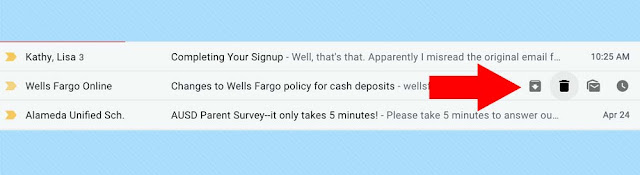 |
| IN GOOGLE |
These buttons improve on Gmail's old way of handling one-off tasks. Before, when I wanted to delete a single message from my inbox, I would have to click on the box to the left of the message, then click again on the delete button. The inline delete button lets me take care of that with a single click. (The old click-the-box-next-to-a-message trick is still the best way to handle multiple emails at once, though.)
Snooze Messages
At least several times a day, usually during working hours, an important message will pop up in Gmail that requires more of a thoughtful response than I can give it at the moment. My options are either to drop what I'm doing and respond or ignore the message and hope I remember to get to it later. Gmail's new Snooze feature is a better approach to that latter problem.
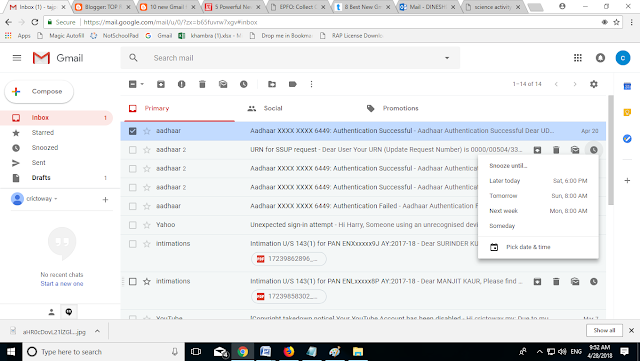 |
| IN GOOGLE |
Select the Snooze option, and Gmail makes a message go away, only to bring it back to your attention at a later point in time. By default, you can make message vanish until later today, tomorrow, this weekend, next week or the disturbingly vague "Someday." You also have the option of setting a specific time for that snoozed message to return to your attention.
Gmail Will Nudge You
Speaking of resurfacing messages, Gmail will now take matters into its own hands if it feels like there's a message you need to respond to. The new nudge feature notices if you've left an email sitting for a few days without a reply or whether someone hasn't yet respond to one of your queries; if so, an inline message will appear, asking if maybe you want to reply or follow up.
It's unclear just how this feature will work, but I suspect Google's tapping into its machine learning prowess to spot things like dates, deadlines and other calls to action. So far, in my tour of the new Gmail, I've yet to be nudged, and I'm interested to see how often these little reminders pop up. Few things are as annoying in modern life as the dreaded "just following up" email, so I'm hopeful Gmail doesn't overdo it with the nudging.
Clickable Attachments
Action buttons aren't the only thing that have gone inline for Gmail's refresh. Attachments now appear inline, too, so you can open them without having to open a message first. This can be a real-time saver if you've already read the message and just need to get to the attachment quickly.
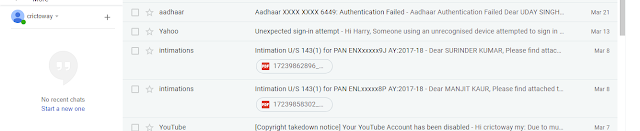 |
| IN GOOGLE |
Confidential Mode
One of the most-talked about features coming to Gmail doesn't appear to be available yet, at least not in the version I've been testing. But when Gmail's Confidential mode does appear, you'll be able to send self-destructing emails to people — or at least, messages that expire at a time of your choosing.
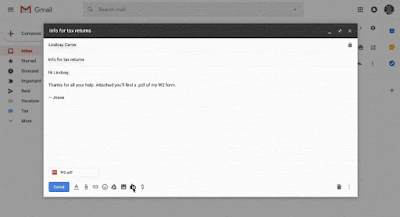 |
| IN. GOOGLE |
Smart Reply
If you use the mobile version of Gmail, you're already familiar with the Smart Reply feature that puts tappable canned responses in a message to help you quickly reply. That feature's made its way to Gmail on the desktop, saving you from unnecessary keystrokes when all you need to do is confirm that a meeting time is good for you.
Mobile Changes
Google lavished most of its attention on the desktop version of Gmail. But the Android and iOS versions are getting an update, too. High priority notifications will alert you when important messages come in. Gmail will also start suggesting that you unsubscribe from mailing lists and newsletters you never bother opening — a variation of a feature already built into the Mail app on iOS.
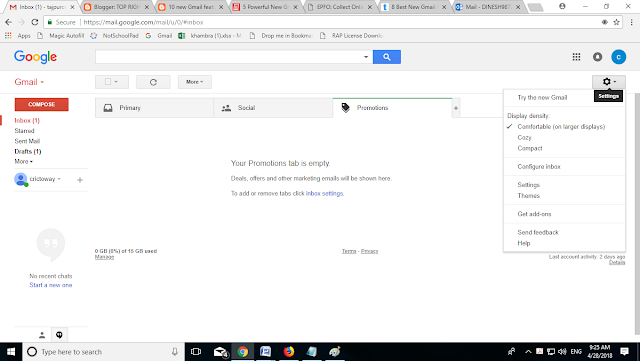
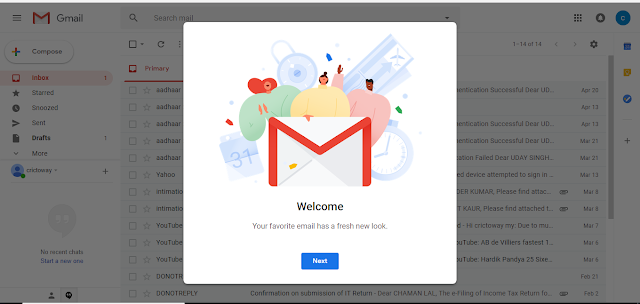
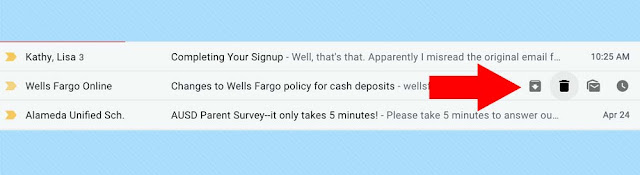
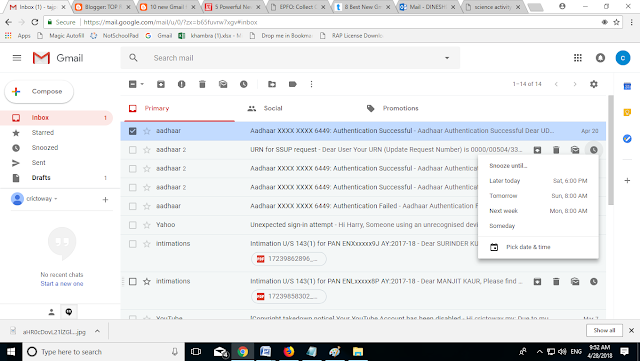
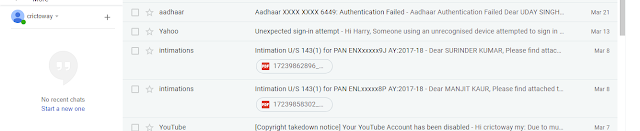
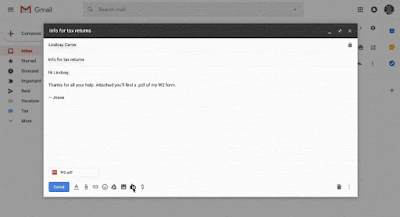


No comments:
Post a Comment