Find and replace text
Find and replace lets you locate a word or phrase and replace it with new text.
On the Home tab, choose Replace.
Or, press Ctrl+H.
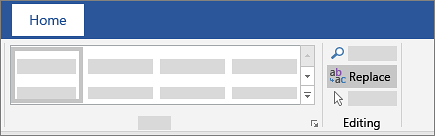
- In the Find what box, enter the word or phrase you want to locate.
- In the Replace with box, enter your new text.
- Select Find Next until you come to the instance you want to update.
- Choose Replace. Or, to update all instances without stopping at each one, choose Replace All.
Tip: To specify only upper or lowercase in your search, select More > Match case.
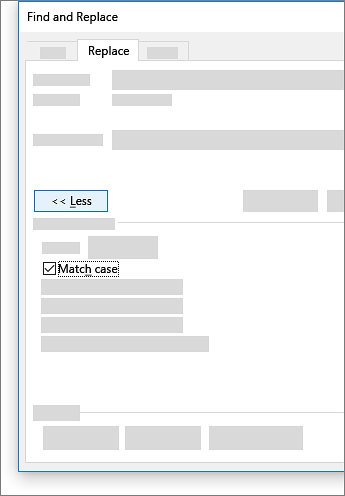
To exit from Find and Replace, click the “Cancel” button.

Of course, since it is Word we’re talking about here, there are also lots of other things you can do to make your searches more sophisticated:

No comments:
Post a Comment